I know clocks are cheap, you can get a watch these days for less than £1! But how about a binary clock?
This one tells the time in four columns, from right to left:
- minutes (yellow LEDs) 1 2 4 8
- minutes (green LEDs) 10 20 40
- hours (red LEDs) 1 2 4 8
- hours (blue LEDs) 10 20
Just add up the binary digits to get the time. the display is like this:

The time shown above is
10 +3 hours, 30 + 3 minutes or 13:33
The program for this is:
// binary clock
#define LED1M 2
#define LED2M 3
#define LED4M 4
#define LED8M 5
#define LED10M 6
#define LED20M 7
#define LED40M 8
#define LED1H 9
#define LED2H 10
#define LED4H 11
#define LED8H 12
#define LED10H A0
#define LED20H A1
#define MBUTTON A4
#define HBUTTON A5
static unsigned long tick;
int sec = 0;
int minu = 0;
int hr = 0;
int munit;
int hunit;
void setup()
{
pinMode(LED1M, OUTPUT);
pinMode(LED2M, OUTPUT);
pinMode(LED4M, OUTPUT);
pinMode(LED8M, OUTPUT);
pinMode(LED10M, OUTPUT);
pinMode(LED20M, OUTPUT);
pinMode(LED40M, OUTPUT);
pinMode(LED1H, OUTPUT);
pinMode(LED2H, OUTPUT);
pinMode(LED4H, OUTPUT);
pinMode(LED8H, OUTPUT);
pinMode(LED10H, OUTPUT);
pinMode(LED20H, OUTPUT);
pinMode(MBUTTON, INPUT_PULLUP); // set minutes button
pinMode(HBUTTON, INPUT_PULLUP); // set hours button
tick = millis(); // start clock
}
void loop()
{
if(millis() - tick >= 1000) // basic timing
{
tick = millis();
sec++; // count seconds
}
if(sec >= 60)
{
minu++; // count minus
sec = 0;
}
if(minu >= 60)
{
hr++; // count hrs
minu = 0;
}
if(hr >= 24)
{
hr = 0; // reset hrs
minu = 0; // and min
}
munit = minu%10; // get min units
hunit = hr%10; // get hr units
// convert 1st column to binary
if(munit == 1 || munit == 3 || munit == 5 || munit == 7 || munit == 9)
{
digitalWrite(LED1M, HIGH);
}
else
{
digitalWrite(LED1M,LOW);
}
if(munit == 2 || munit == 3 || munit == 6 || munit == 7)
{
digitalWrite(LED2M, HIGH);
}
else
{
digitalWrite(LED2M,LOW);
}
if(munit == 4 || munit == 5 || munit == 6 || munit == 7)
{
digitalWrite(LED4M, HIGH);
}
else
{
digitalWrite(LED4M,LOW);
}
if(munit == 8 || munit == 9)
{
digitalWrite(LED8M, HIGH);
}
else
{
digitalWrite(LED8M,LOW);
}
// convert 2nd column to binary
if((minu >= 10 && minu < 20) || (minu >= 30 && minu < 40) || (minu >= 50 && minu < 60))
{
digitalWrite(LED10M, HIGH);
}
else
{
digitalWrite(LED10M,LOW);
}
if(minu >= 20 && minu < 40)
{
digitalWrite(LED20M, HIGH);
}
else
{
digitalWrite(LED20M,LOW);
}
if(minu >= 40 && minu < 60)
{
digitalWrite(LED40M, HIGH);
}
else
{
digitalWrite(LED40M,LOW);
}
// convert 3rd column to binary
if(hunit == 1 || hunit == 3 || hunit == 5 || hunit == 7 || hunit == 9)
{
digitalWrite(LED1H, HIGH);}
else
{
digitalWrite(LED1H,LOW);
}
if(hunit == 2 || hunit == 3 || hunit == 6 || hunit == 7)
{
digitalWrite(LED2H, HIGH);
}
else
{
digitalWrite(LED2H,LOW);
}
if(hunit == 4 || hunit == 5 || hunit == 6 || hunit == 7)
{digitalWrite(LED4H, HIGH);
}
else
{
digitalWrite(LED4H,LOW);
}
if(hunit == 8 || hunit == 9)
{
digitalWrite(LED8H, HIGH);
}
else
{
digitalWrite(LED8H,LOW);
}
// convert 4th column to binary
if(hr >= 10 && hr < 20)
{
digitalWrite(LED10H, HIGH);
}
else
{
digitalWrite(LED10H, LOW);
}
if(hr >= 20 && hr < 24)
{
digitalWrite(LED20H, HIGH);
}
else
{
digitalWrite(LED20H,LOW);
}
if(digitalRead(MBUTTON) == LOW)
{
minu++;
sec = 0;
delay(250); // allow for contact bounce?
}
if(digitalRead(HBUTTON) == LOW)
{
hr++;
sec = 0;
delay(250);
}
}

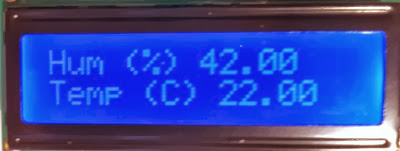
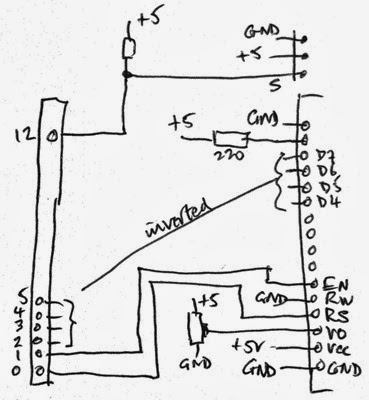


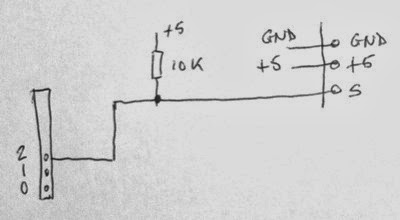

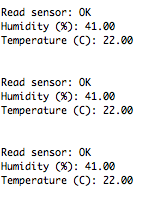 The code
The code