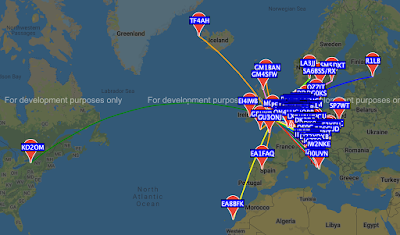I have ordered a QCX+ transceiver from QRP-LABS. But before it arrives I decided to take a look at the RX circuit, This is in three parts
1. A basic Tayloe quadrature detector, fed by RF signals with 0/90deg phase shift from a programmed Si5351 synthesiser. (See here for an example Arduino program snippet on how to do it)
The QCX+ RX frequency is set 700Hz lower than the TX frequency to give a 700Hz beat. This uses the Upper Side Band for reception. The VFO A display always shows the higher TX frequency.
2. An AF phase shift network, tuned to have a 0/90deg phase shift at a narrow band of audio frequencies, nominally around 700Hz +/- 100Hz.
3. An AF filter with a peak response at 600-800 Hz.
1. DETECTOR
Some info about generating 0/90 deg phase shift RF I & Q signals is in my blog in Digital SSB, April 2020 posting. With an Arduino code listing for this type of application here. I think QRP LABS have published their "Arduino" code for the QCX+ also.
More info about SDRs and the Tayloe detector is here (pdf)
2. PHASE SHIFT NETWORK
To be analysed. But its very simple and only splits the 0 & 90deg I & Q signals over a narrow band of audio frequencies, no good for SSB reception...
3. BAND PASS FILTER
The first discussion and LTSpice simulation is of #3,, the audio filter. The result (pdf) and spice (".asc" file) are here. As you can see this is an effective CW filter at the popular listening AF of 600-800Hz. The actual audio frequency, which is simply the TX-RX offset frequency can be set in a menu item, but of course must lie in the BW of the hardware filter!
MENUs - here is a summary of the menu.
QCX MENUs
SELECT___
1 Preset S
1.1 - 1.16 freq presets
2. Messages S
2.1 send interval
2.2 reeats
2.3 - 2.14 messages
3. VFO S
3.1 mode A, B, SPLIT
3.2 VFO A default
3.3 VFO B default
3.4 Tune rate default
3.5 RIT default
3.6 RIT rate default
3.7 CW-R ON|OFF mode, OFF RX is USB
TX-OFFSET, ON RX is LSB TX+OFFSET
3.8 CW OFFSET nom. 700Hz
4. Keyer S
4.1 straight, IAMBIC A, IAMBIC B, Ultimatic
4.2 keyer speed WPM
4.3 keyer swap dit/dah ON|OFF
4.4 keyer weight, 500 = 1 dit, 3 dah, 7 word
4.5 auto-space ON|OFF 3xdit between chars
4.6 semi QSK ON = semi-QSK
OFF = full QSK break-in
4.7 practice ON = no TX, OFF = TX
4.8 sidetone Hz nom 700Hz
4.9 sidetone vol
4.10 straight mode TIP, RING, BOTH
3.5mm connections
5. Decoder S
5.1 Noise blanker (ms)
5.2 speed avg
5.3 amplitude threshold
5.4 enable RX decode ON|OFF
5.5 Enable TX decode ON|OFF
5.6 enable edit ON|OFF - key entry of msgs
5.7 VA/SK display ON|OFF
6. Beacon S
6.1 mode OFF, CW, WSPR, FSKCW (QRSS)
EXIT_ = STOP
6.2 Frequency TX freq 7040000 - 7040200
6.3 frame WSPR repetition rate WSPR (min)
6.4 start time past hour
6.5 WSPR call _M0IFA (6 char)
6.6.WSPR locator IO92, or set by GPS
6.7 WSPR power (dBm) 5W = 37dBm
6.8 set time RTC, or set by GPS
7. Other S
7.1 double click sets button press timing (ms)
7.2 battery ON|OFF display voltage icon
7.3 battery full detect level nom. 13,800 mV
7.4 battery step nom 1,000mV/bar
7.5 cursor blink ON|OFF
7.6 S-meter ON|OFF display
7.7 S-meter step nom 100, sets sensitivity
7.8 custom splash set own power-up screen
from messages 11 & 12
7.9 clock ON|OFF display
7.10 delimiter char nom “,”
7.11 factory reset sure? rotate to 17
8. Alignment S
8.1 align frequency set to centre of CW band
8.2 I-Q balance frequency phase shift at 700Hz
8.3 phase low frequency phase shift 600Hz
8.4 phase high frequency phase shift 800Hz
8.5 reference frequency
27,004,000 Hz Si5351 clock (GPS cal)
8.6 system frequency
20,000,000 MCU clock (GPS set)
8.7 peak BPF, audio amplitude at 700Hz
8.8 I-Q balance reference frequency 700Hz
to unwanted sideband (LSB)
8.9 phase low —ditto - 600Hz
8.10 phase high — ditto— 800Hz
8.11 calibrate reference oscillator,
activate GPS calibration, waiting, 6sec
3-2-1 closer calibration
0 OK calibrated
8.12 calibrate system oscillator,
—ditto—
9. Test equipment S
9.1 DVM input 0-20V nominally, jumpered
to battery voltage
9.2 RF power 0-5W
9.3 audio ch 1, audio amp input
9.4 audio ch2, phase null output
9.5 frequency of counter input to
timer 1 of MCU (5Vmax)
9.6 signal generator CLK0&1 3.5kHz to 200MHz
Save settings (to EEPROM) S
EXIT_